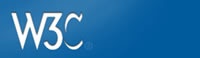There are many ways a Web developer can tell the user that they are being sent to another Web site. Below are a number of examples of how offsite notifications can be accomplished. This list is not exhaustive.
1. Descriptive Links:
One of the easiest and least intrusive means of offsite notification through descriptive links or surrounding text. Example:
The Prohibited Parties List can be found on the Fedworld Web site.
2. Title Tags in Text Links:
Title tags operate similarly for text links as the Alt Tag does for images. The code would look like this:
<a href="YourPageNameGoesHere.html" Title="This link will take you to Department of Defense Web site.">The B-2 Bomber</a> is a powerful weapon.
Caution:
Since title tags do not work in all browsers, it may not be appropriate for them to be the only means of offsite notification. Also, as with the Alt Tag for images, it takes a second for the message to display and some users may click on the link before having the opportunity to read the message.
3. Multiple Links from same page:
In instances where a page serves as an index of offsite links or where there are a large number of links going offsite, a single prominent notice can be used to inform the users about these links.
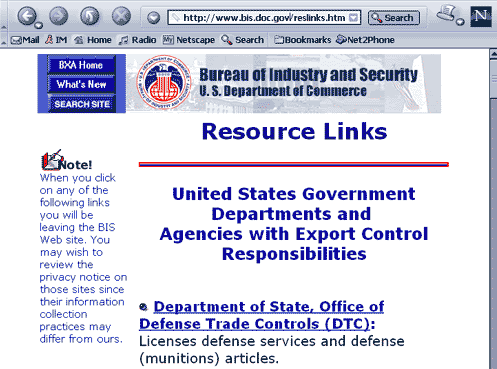
When dealing with a legal document that may not be modified, Web designers can place a notice on the page that links to the document or documents. Another option would be to use an intermediate page or a popup and confirmation message between the link and the final destination.
4. Intermediate Pages:
Another means of offsite notification is use of an intermediate page. The the intermediate page would inform the user that they are being sent offsite. However, it should be noted that some users find this practice disconcerting and objectionable. Also, any such intermediate page should observe accessibility rule p, which requires that when a timed response is required, the user shall be alerted and given sufficient time to indicate more time is required. This works best where it is the user who determines when to leave the intermediate pages. The following is an example from the National Institute of Standards and Technology.
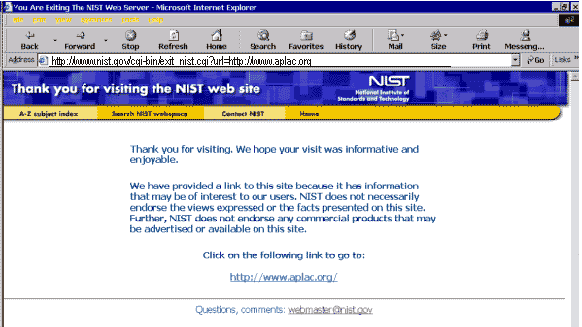
5. Popup and Confirmation Messages:
Another way is to use a Popup or confirmation message. The following examples show two different versions. The first example goes to a government Web site and includes a Privacy Notice statement.
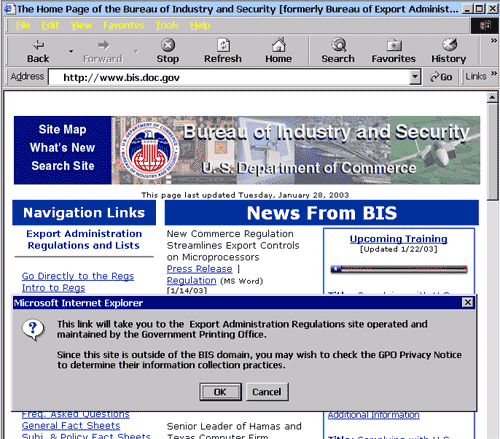
The code for this example looks like this:
Please Note: In order for the popup to work, the text containing the message you want displayed MUST be in one continuous string without the return characters shown below.
<html>
<head>
<script language="JavaScript">
<!--
function GP_popupConfirmMsg(msg) { //v1.0
document.MM_returnValue = confirm(msg);
}
//-->
</script>
</head>
<body bgcolor=#ffffff">
<a href="http://www.adobe.com/prodindex/acrobat/readstep.html" onClick="GP_popupConfirmMsg('This link will take you to the Adobe.com Web site so you may download the Acrobat Reader.\r\rYou may wish to review Adobe.com privacy notice since their information collection practices may differ from ours.\r\rIn addition, our linking to this site does not constitute an endorsement of any products, services or the information found on the Adobe.com Web site. ');return document.MM_returnValue">reader</a>
</body>
</html>
The second goes to a commercial site (Adobe.com) and includes both Privacy Notice and non-endorsement statements as part of the popup notification.
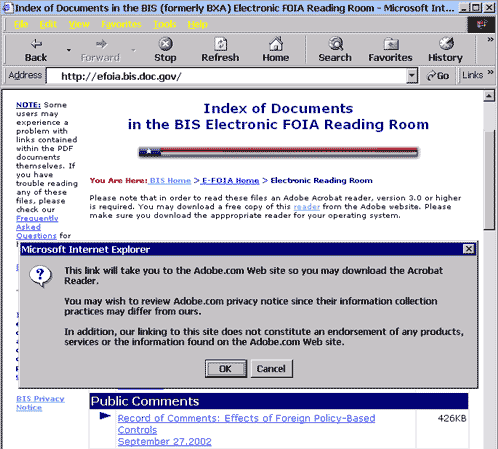
Code for this example looks like this:
Please Note Again:
In order for the popup to work, the text containing the message you want displayed MUST be in one continuous string without the return characters shown below.
<html>
<head>
<script language="JavaScript">
<!--
function GP_popupConfirmMsg(msg) { //v1.0
document.MM_returnValue = confirm(msg);
}
//-->
</script>
</head>
<body bgcolor=#ffffff">
Please note that in order to read these files an Adobe Acrobat reader, version 3.0 or higher is required. You may download a free copy of this
<a href="http://www.adobe.com/prodindex/acrobat/readstep.html" onClick="GP_popupConfirmMsg('This link will take you to the Adobe.com Web site so you may download the Acrobat Reader.\r\rYou may wish to review Adobe.com privacy notice since their information collection practices may differ from ours.\r\rIn addition, our linking to this site does not constitute an endorsement of any products, services or the information found on the Adobe.com Web site. ');return document.MM_returnValue"> reader</a> from the Adobe Web site. Please make sure you download the appropriate reader for your operating system.
</body>
</html>
The advantage to using this type of confirmation message is that it gives the user the option of clicking "cancel" and not going to the new site location.
6. Visual Clues - Icons:
Another way of letting the user know they are about to leave your Web site is to provide a visual clue. In the example below, the Bureau of Economic Analysis uses an image of the globe to indicate which links go of their Intranet Web site.
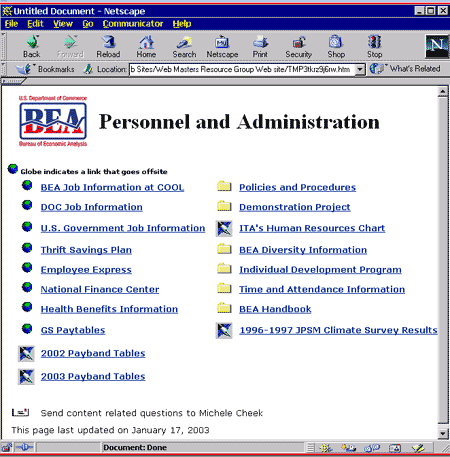
Again, this resource is a listing of just some of the ways in which a Web designer may notify users that they are going off of a Web site. This is not intended to be an exhaustive list. Web designers should choose a method of notification that is appropriate to their particular site.
Department of Commerce Web Advisory Council (WAC)
U.S. Department of Commerce
Send questions and comments about this page to WAC@doc.gov
Page last updated October 12, 2010
- Alicia R. Sowah
Deputy Director of Digital Engagement
Gregory Johnson
Co-Chair, Web Advisory Commmitee